Screen Modes
There is a choice of screen modes you can use while editing;
Standard Screen Mode This is the default mode and the most commonly used.
Full Screen Mode With Menu Bar This hides the Options Bar, Scroll Bar and taskbar. It does not hide the panels.
Full Screen Mode This hides everything, including the panels.
You can easily switch between these modes by pressing the F key. That will cycle through the modes, or you can select the mode from the Screen Modes button on the Toolbar.
The Full Screen mode can be helpful, particularly if you have a small screen and/or a number of panels open.
In addition to the Screen Modes, in any mode you can press the Tab key on the keyboard to hide all the Panels. Press Tab again to show the panels. The effect of this is similar to full screen mode, but with the menu visible.
See below for examples of each of these four options.
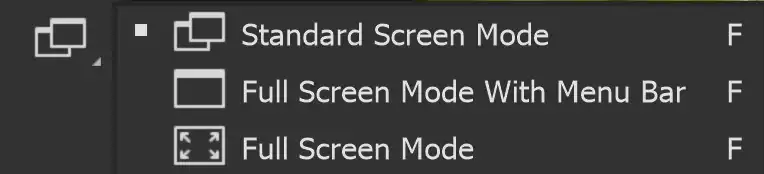
How to Use Screen Modes
Step 1
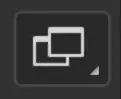
Select the Screen Modes button on the Toolbar and select a screen mode.
Step 2
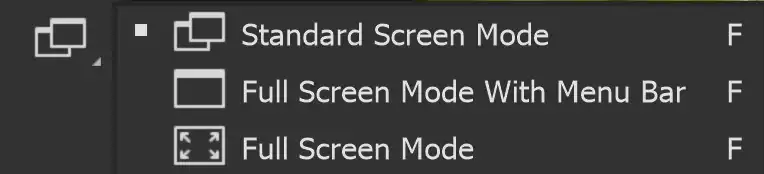
Select a screen mode.
Or cycle through the screen modes by pressing the F key. Press F again to cycle to the next mode.
Step 3
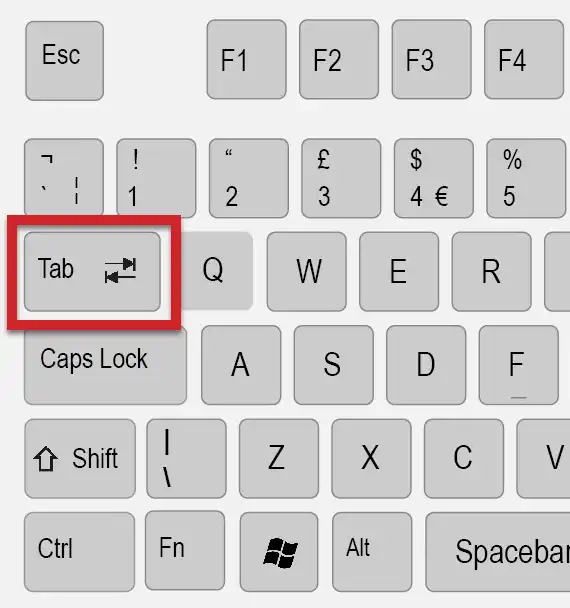
You can also press the Tab key in any mode to hide all the panels.
Press Tab again to show the panels.
This is very similar to the Full Screen Mode.
Screen Mode Examples
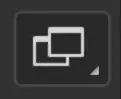
I have opened a few panels and set the screen size to 1024 x 768 px.
Standard Screen Mode
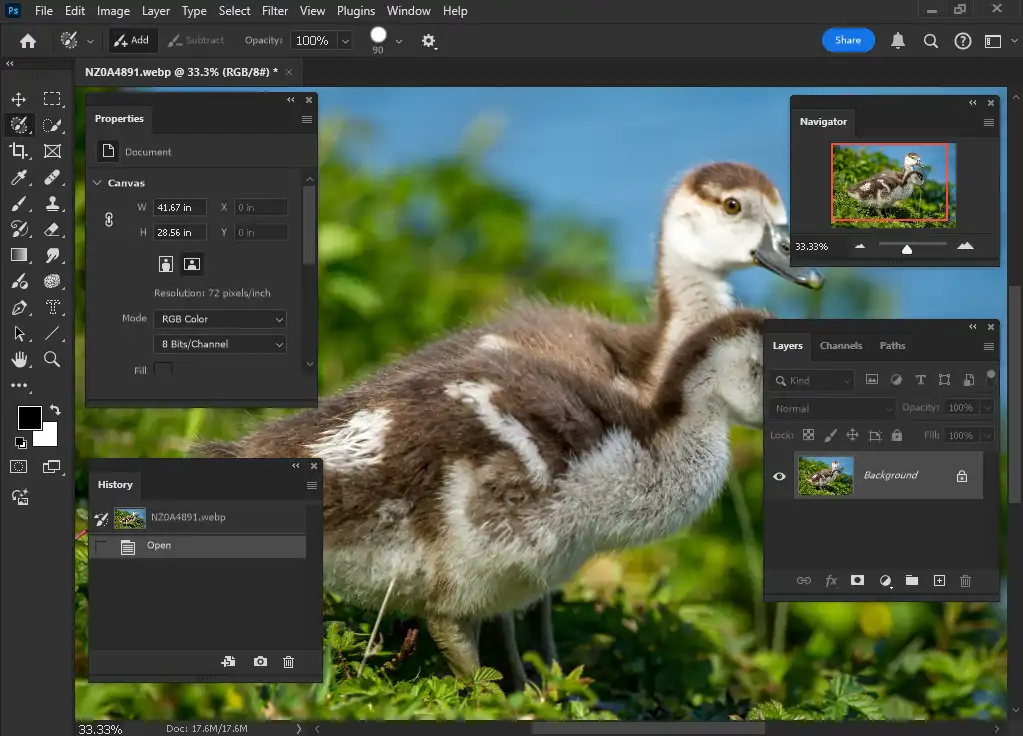
All the panels, Menu, Options Bar, image tab, scroll bar and taskbar are visible,
Full Screen Mode With Menu Bar
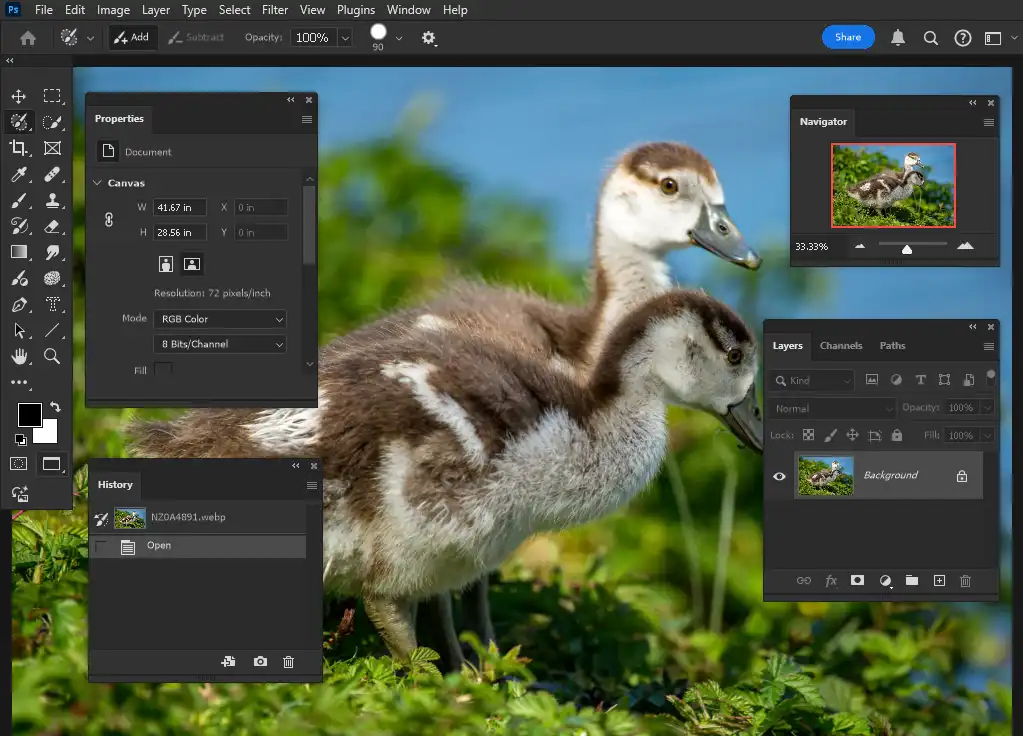
All the panels, Menu and Options Bar are visible. The image tab, scroll bar and taskbar are hidden.
Full Screen Mode

The only thing that's visible is the image. Everything else is hidden.
Tab Key to Hide all Panels
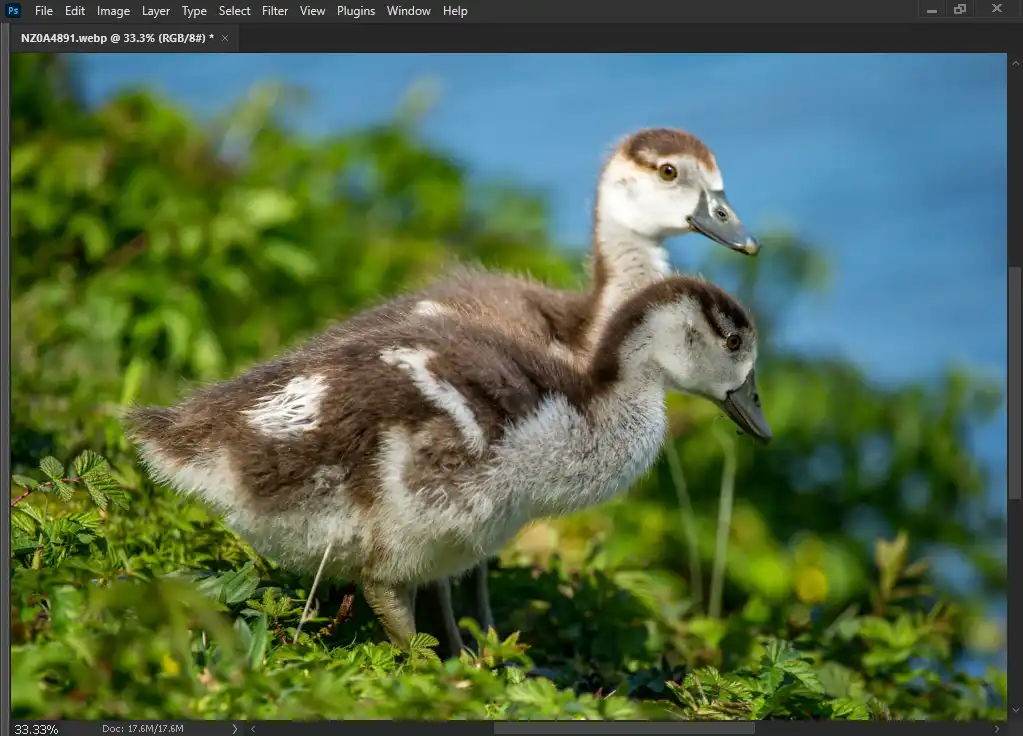
This is not a "screen mode", but pressing the Tab Key to hide all the panels is a good alternative to Full Screen Mode, but with the menu visible. It saves you having to cycle through the modes.
If you are short on screen space, I recommend trying this "mode".
Summary of Screen Modes
Screen Modes are very useful if you have limited screen space available.
Obviously a large screen is an advantage. If you have a spare screen available, one of the best things you can do to improve productivity, not only in Photoshop, is to use two screens. That might sound like a luxury, but if you have worked with two screens, you won't want to go back to one.
With two screens, you can position all your panels on the second screen.

