Single Row and Single Column Marquee Tools
The Single Row and Column Marquee tools select either single pixel wide row or column. They do have their uses, but are not commonly used in image editing and many of the options are not useful.
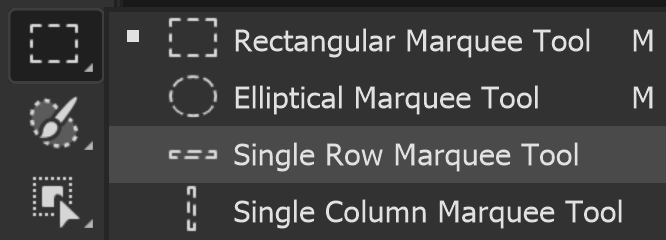
Selection Buttons
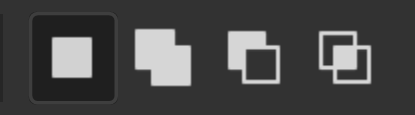
Many of the Selection Tools have these four buttons. Left to right, they are;
New Selection - Click to cancel existing selection and create a new selection
Add to Selection - Add to any existing selections
Subtract from Selection - Remove from existing selections
Intersect with Selection - Create custom shapes
Feather
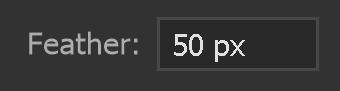
Feather softens the edge of a selection, but you can't use that with this tool, as it only selects rows or columns that are one pixel wide.
Anti-alias

Anti-alias smooths out lines and edges, but it is not available with these tools.
Style & Width & Height



Not available with these tools.
Select and Mask
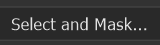
Select and Mask is available on the Options Bar of most of the selection tools. It is also available from the menu: Select > Select and Mask...
Select and Mask is a very powerful tool that allows you to improve selections or layer masks. It comprises of several tools itself. It's such a a large and important subject that it has it's own dedicated tutorial.
This is such a large subject and essential skill for anyone using selections and layer masks in Photoshop.
Single Row & Single Column Single Row and Single Column Marquee Tools
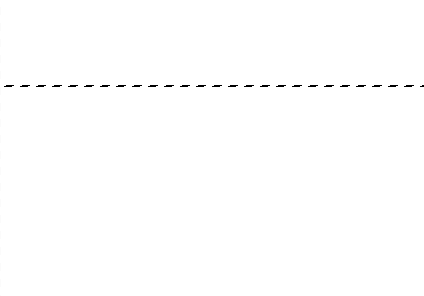
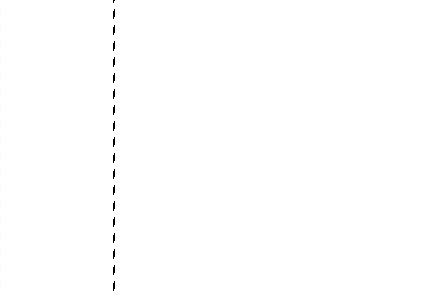
These tools select a single row or column, wherever you click in your image. The row or column spans the entire width or height of the image, just one pixel wide. You could fill them to create a line, but you are probably better off using the Line tool, or Brush. There's not much use in editing images, but they can also be used creatively to create custom patterns.
Single Row and Single Column Marquee Tools Summary
The Single Row and Column Marquee tools select either single pixel wide row or column. They do have their uses, but are not commonly used in image editing and many of the options are not useful.


